Micro Chat
{Introduction }
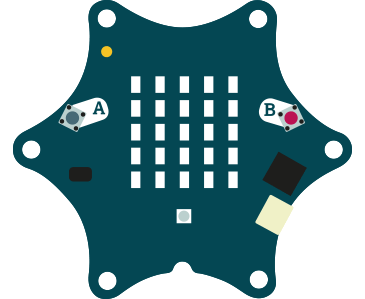
Use the Calliope mini 📻 radio to send and receive 💬 messages between Calliope minis!
{Step 1}
From the ||radio:Radio|| Toolbox category, drag a ||radio:radio set group|| block into the ||basic:on start|| block. This will act as the channel over which we’ll send messages. Only Calliope minis who are in the same group will be able to send and receive messages between them.
radio.setGroup(1){Step 2}
From the ||input:Input|| Toolbox category, drag an ||input:on button A pressed|| block onto the Workspace.
input.onButtonPressed(Button.A, function() {}){Step 3}
From the ||radio:Radio|| category, drag a ||radio:radio send string|| block into the ||input:on button A pressed|| block and type a message. When we press button A on our Calliope mini, we’ll send this message to every Calliope mini nearby in group 1.
input.onButtonPressed(Button.A, function() {
radio.sendString("Micro Chat!")
}){Step 4}
From the ||radio:Radio|| category, drag an ||radio:on radio received string|| block onto the Workspace.
radio.onReceivedString(function (receivedString) {
}){Step 5}
From the ||basic:Basic|| category, get a ||basic:show string|| block and drop it in the ||radio:on radio received string|| block.
radio.onReceivedString(function (receivedString) {
basic.showString("Hello!");
}){Step 6}
Pull the ||variables:receivedString|| variable block out of the ||radio:on received string|| block and put it into the ||basic:show string|| block replacing “Hello!”
radio.onReceivedString(function (receivedString) {
basic.showString(receivedString);
}){Step 7}
Let’s test our code! In the Calliope mini on-screen simulator, press button A. You should see a second Calliope mini appear. Now try pressing A again. Do you see your message appear on the second Calliope mini? ⭐ Great job! ⭐
input.onButtonPressed(Button.A, function() {
radio.sendString("Micro Chat!");
})
radio.onReceivedString(function (receivedString) {
basic.showString(receivedString);
}){Step 8}
If you have a Calliope mini device, connect it to your computer and click the |Download| button. Follow the instructions to transfer your code onto the Calliope mini. If you have two Calliope minis, download the program to each one. Press button A on one and see if the other gets the message!
{Step 9}
Go further - try using different buttons to send a mix of messages 📝, or send secret 🔒 messages to different radio groups!
//radio